How to unsubscribe from web push notifications
You can unsubscribe from push notifications through the settings in your browser by following the below steps. Please note that these steps may vary and change between browsers and software updates.
Open your web browser.
Visit 10.com.au.
Look for the “lock” symbol on the address bar and click on it.
A dialogue box will open.
Find “Notifications” and click on the dropdown menu and select 'Block'.
Reload the web page and you will be unsubscribed from 10 web push notifications.
GOOGLE CHROME:
- Switch the toggle for Notifications to the off position (as shown below).
- Reload the web page and you will be unsubscribed from push notifications.
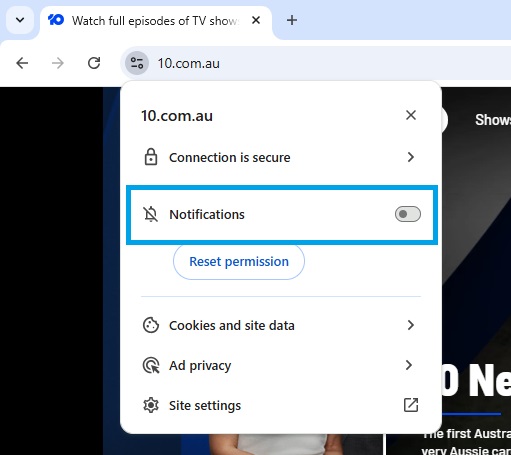
For more details please visit: https://support.google.com/chrome/answer/3220216?co=GENIE.Platform%3DDesktop&hl=en
Unsubscribe from push notifications by browser
How to unsubscribe from Apple iOS push notifications
IMPORTANT NOTE: Settings can vary by phone/device as well as version. For more information, please visit the Apple help page here.
You can unsubscribe from iOS push notifications through your device settings by following the below steps. Please note that these steps may vary and change between browsers and software updates.
Open 'Settings' app.
Navigate to 'Notifications'.
Select '10'.
Toggle-off 'Allow Notifications'.
You will be unsubscribed from iOS push notifications from 10.
How to unsubscribe from Android push notifications
IMPORTANT NOTE: Settings can vary by phone/device. For more info, contact your device manufacturer. For more information, please visit the Google Android help page here.
You can unsubscribe from iOS push notifications through your device settings by following the below steps. Please note that these steps may vary and change between browsers and software updates.
Open 'Settings' app.
Navigate to 'Notifications'.
Select '10'.
Toggle-off 'Allow Notifications',
You will be unsubscribed from push notifications from 10.
How to unsubscribe from 10 emails
You can unsubscribe from 10 emails by following the below steps:
Unsubscribe on the 10 website:
Open your web browser.
You will see a list of the email subscription groups you currently belong to.
Remove the subscription group(s) you wish to unsubscribe from by clicking on the ‘X’.

If you wish to unsubscribe from all 10 marketing emails, you can click on the 'Unsubscribe From All' button.

You will be unsubscribed from those specified 10 marketing emails. Please allow some time for these changes to take effect (up to 48 hours)
Please note that we may still send you emails for mandatory account communications where required.
Unsubscribe from a 10 email footer
Navigate to the footer at the bottom of a 10 email and click on the 'Unsubscribe' link.

Remove the subscription group(s) you wish to unsubscribe from by clicking on the ‘X’.
If you wish to unsubscribe from all 10 marketing emails, you can click on the 'Unsubscribe From All' button.
You will be unsubscribed from those specified 10 marketing emails. Please allow some time for these changes to take effect (up to 48 hours)
Please note that we may still send you emails for mandatory account communications where required.


