What device are you trying to activate?
If your TV or device is not listed, it means we either do not have a working app for it, or there is no login on the existing app.
To find out if your device will be supported in the future, please submit a ticket and include the make and model of your TV.
Unsure about the process for accessing the QR code to input your activation code on your smart TV?
Simply open a web browser on your mobile or laptop device and navigate to 10.com.au/activate, effortlessly input your five-digit activation code, click the 'Activate' button, and witness your TV seamlessly syncing with your 10 account!
Apple, Fetch, Samsung, Android TV, Foxtel, or LG TV
You will only be able to activate your device if you have one of the following devices:
- Apple TV app version 6.2.0 and above
- Android TV app version 6.2.0 and above
- Samsung TV 2018 and newer
- Fetch TV Gen 3 and above
- Foxtel iQ3, iQ4 and iQ5 boxes
- LG TV with WebOS 3.0 and above
- Hisense TV app version v0.50.56
- Xbox One Console Family, Series S and X
- Fire TV Stick
How to activate your smart TV
1. To get started, open the 10 app on your smart TV. Look for the 'Sign in' option on the left side bar, towards the bottom of the row.
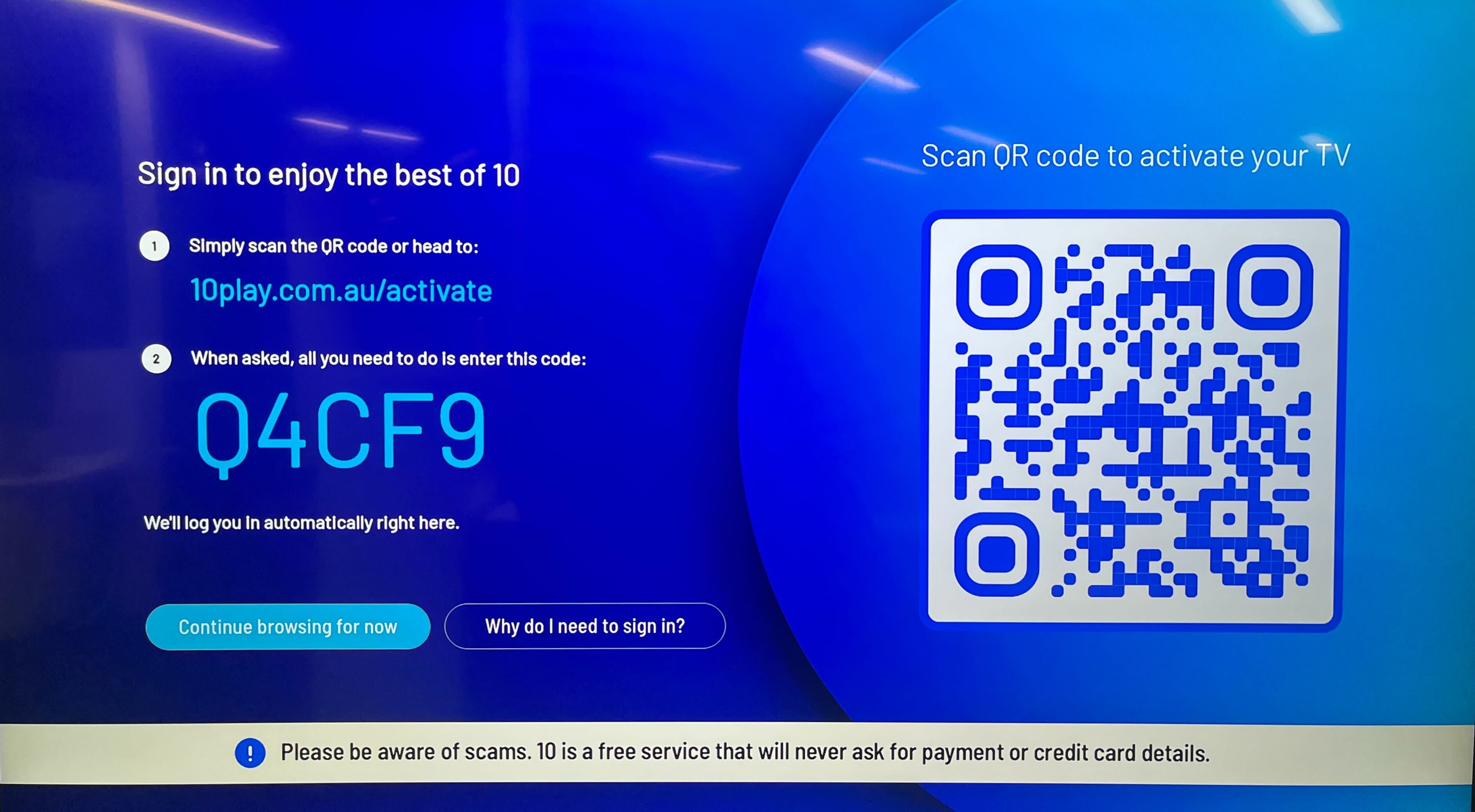
3. Next, open the 10 app on your mobile device. Click on 'More' options to access 'Activate my TV', or sync your mobile device with your smart TV by scanning the displayed QR code. In case of any issues, you can also refer to the QR code provided below for a seamless experience.

Please note, if you are not signed into your 10 account when accessing 'Activate my TV' you will be prompted with the sign in screen and redirected to the activate page once sign in is successful.
4. You'll see an activation screen on your mobile device. Enter the 5 character code displayed on your smart TV.

5. If the code was entered correctly, a confirmation screen will appear on your mobile device.

Have trouble accessing your 10 account?
To receive a new activation code, follow these steps:
1. Select the option 'Continue browsing for now'.
2. This will redirect you to the previous page.
3. Simply navigate to the sign-in option and select it again.
4. A new, unique activation code will be generated and displayed on your screen for your convenience.
Laptop or Computer
Good news! You don't need to activate your laptop or computer. Just log in using your email and password on the 10 app or 10.com.au, choose a show, and start watching!

If you are being requested to activate a laptop or computer, please submit a ticket and include a screenshot of what you see when you click “play” on a show. Also let us know what operating system and browser you are using, as we will need these to investigate the issue!
Important to note:
Please be mindful of potential scamming messages and/or pop-ups. 10 is a free ad-supported platform and will never ask for you to provide your credit card details, please do not insert your card details if requested.
